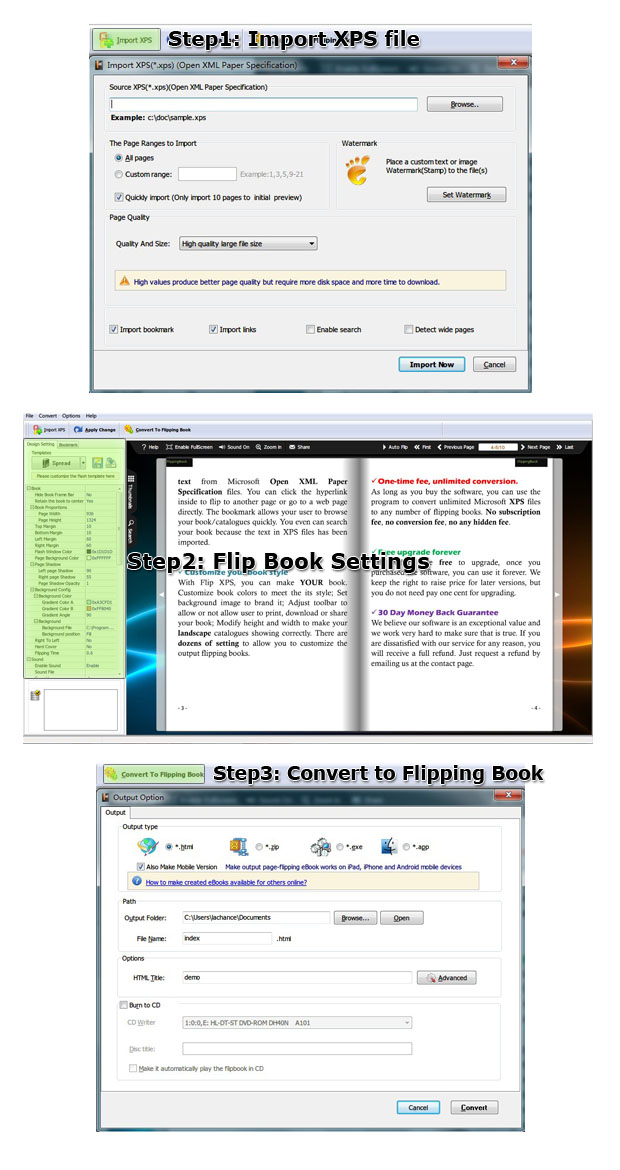$99
For Windows 7, Vista, XP
XPS to Flash Brochure
Flash flip converter-Create online XPS flash books from XPS files!- Convert XPS files to gorgeous flash brochure;
- 3 templates to choose to decorate the flash brochure;
- Powerful custom settings to control your creative publication;
- Protect your flash brochure by encryption;
- Flexible output formats: HTML, Zip, Exe, Mac App, Mobile version and burn to CD;
- View the flash brochure on iPad, iPhone, Android devices and so on;
- Google Analytics Integration to analyze your visitors' behaviors.
Free TrialBuy Now
- Why Us?
- Features
- Screenshot
- How It Works
Turn a page to your great success!
One program, endless possibilities! No additional software involved!
Simple, easy and fast, yet professional, powerful and efficient!

Convert XPS files to flash flip brochure
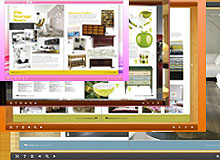
Choose template and theme to match your book style

Output the flash flip brochure in optional formats
1. Publish HTML online flash book to make it worldwide reachable;
2. Publish flipbook in Exe and Zip format to store or send to your readers;
3. Mac App format enables you to view the flash book on Mac devices;
4. Mobile version can run on portable devices such as iPad, iPhone, Android Phones, etc;
5. Burning to CD enables you to store the flip brochure in CD/DVD and play on computers.

Publish unique flipbook with custom settings
- Define button style, bookmark, book proportion, font, color, etc;
- Choose background image and music from your collection;
- Define default language for the online XPS brochure;
- Show or hide toolbar and button;
- Choose hard cover for the flipbook and more.
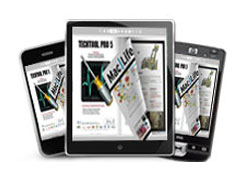
Mobilize your PDF flip book

Zoom to see every detail
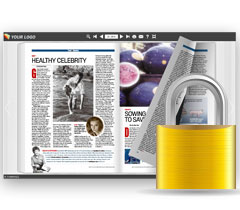
Secure your online flash brochure
- Enable or disable the downing or printing function in the custom settings;
- Set access authorization by password encryption: you can make it all free for visitors to view the whole flash brochure; you can offer a sneak preview of the brochure's certain pages to draw readers to pay to view the rest; and you can protect all pages from being viewed.

Google Analytics Integration

One-off payment, cost effective
Please rest assured that once you purchase our software, you can use it forever and that we will never charge any hidden subscription fee or conversion fee. And this powerful flash book maker is very cost effective because it offers you unlimited conversions, you can publish as many flash brochures as you like.

Free upgrade and free update
In order to meet the increasing needs of you, our respected customers, we have been trying our best to upgrade our programs. However, if you've purchased our software, you need not to pay for the upgrading of the later versions. And then, you can update the online brochure of your website by republishing it without paying a cent.

Full refund guarantee within 30 days
We offer free trial for each of our programs, and you can try and experience the powerful functions of our products before buying. We have strong confidence in our products, but if unfortunately, you are dissatisfied with our products, we promise that you will get a full refund within 30 days after purchase. You can email us at: support@flash-ebrochure-maker.com.
Product Features:
Easy steps to import and output:
1. Convert XPS files to page flip books;
2. Select XPS file from the source files;
3. Open the XPS before importing to make sure if it's the one you want to convert;
4. Choose to import all pages or custom range pages;
5. Choose quick import mode to import 10 pages only for initial preview;
6. Choose one from the 5 types of page quality for different book size to output;
7. Enable or disable to import bookmark to the flash brochure;
8. Enable or disable search function to search the imported text content or not;
9. Detect wide page to view landscape pages spread on two portrait pages area;
10. Choose output format for the flash brochure;
11. Define output folder path and file name;
12. Advanced settings to define title, keywords and description for the online HTML(for HTML, Zip and Exe format only);
13. Exe advanced settings allow you to change icon picture(ICO file only) and define Exe window size;
14. 3 kinds of render engines for the conversion to avoid distortion;
15. Click "Convert" button to publish flash brochure in your defined format.
Flexible output formats:
1. Publish HTML online flash book to make it worldwide reachable via Internet;
2. Publish flipbook in Exe and Zip format to store or send to your readers;
3. Mac App format enables you to view the flash brochure on Mac devices;
4. Mobile version can run on portable devices such as iPad, iPhone, Android Phones, etc;
5. Burning to CD enables you to store the flip brochure in CD/DVD and play on computers.
Customize your flash brochure:
1. Define bookmark for the flash brochure;
2. 3 built-in templates(classical, float and spread) and various themes to decorate your digital flash brochure;
3. Choose images for outer and inner background;
4. Enable sound and choose your preferred sound as background music;
5. Save the template settings for later use;
6. Define book title for your flash brochure;
7. Show or hide the toolbar or other buttons (home, full screen, help, share, etc);
8. Decide to use self or blank open window for home page and links;
9. Font setting for flash, bookmark, buttons, window, search results, etc;
10. Define color for background, font, buttons, icons, etc;
11. Define a default language for the flip word brochure;
12. Define book proportion, margin and page shadow;
13. Choose to use "Right-to-left" reading(Arabic for example) or not;
14. Choose a hard cover for the page flipping book;
15. Insert page number and start page number;
16. Auto play setting allows it to play as soon as you open the flash flip book;
17. Enable or disable thumbnail button to show or hide thumbnail;
18. Activate Google Analytics Integration to get real-time statistics of your readers;
19. Set limitations to decide if your readers could download, print or share your online XPS brochure;
20. Set flash security to allow your readers to view all pages, certain range pages or they have no access to even a page of the flash brochure;
21. Use "Zoom" function to read the flash book;
22. Help button allows you to add Help image or Flash to guide the readers.
Flash brochure features:
1. Present the XPS files with virtual page flip effect for readers;
2. Open the flash brochure with hard cover;
3. Turn a page by clicking the page shadow;
4. Turn a page by dragging the corners;
5. Turn a page by clicking the "First/Last, Previous/Next Page" buttons;
6. Turn a page by using keyboard arrows;
7. Turn to a certain page by entering the page number;
8. Use thumbnail to go to the page or get content you want;
9. View the flash brochure in full screen;
10. Enable auto play to view the flash brochure;
11. Zoom to read every detail of the flash brochure clearly;
12. Double-click to zoom in or zoom out;
13. Turn on/off the background music while reading the book;
14. Print out the whole flash brochure or custom range pages;
15. Share the book via e-mail;
16. View the flash brochure on iPad, iPhone, Android Phones or other portable devices;
17. Click "Help" to view help manual.
Easy steps to import and output:
1. Convert XPS files to page flip books;
2. Select XPS file from the source files;
3. Open the XPS before importing to make sure if it's the one you want to convert;
4. Choose to import all pages or custom range pages;
5. Choose quick import mode to import 10 pages only for initial preview;
6. Choose one from the 5 types of page quality for different book size to output;
7. Enable or disable to import bookmark to the flash brochure;
8. Enable or disable search function to search the imported text content or not;
9. Detect wide page to view landscape pages spread on two portrait pages area;
10. Choose output format for the flash brochure;
11. Define output folder path and file name;
12. Advanced settings to define title, keywords and description for the online HTML(for HTML, Zip and Exe format only);
13. Exe advanced settings allow you to change icon picture(ICO file only) and define Exe window size;
14. 3 kinds of render engines for the conversion to avoid distortion;
15. Click "Convert" button to publish flash brochure in your defined format.
Flexible output formats:
1. Publish HTML online flash book to make it worldwide reachable via Internet;
2. Publish flipbook in Exe and Zip format to store or send to your readers;
3. Mac App format enables you to view the flash brochure on Mac devices;
4. Mobile version can run on portable devices such as iPad, iPhone, Android Phones, etc;
5. Burning to CD enables you to store the flip brochure in CD/DVD and play on computers.
Customize your flash brochure:
1. Define bookmark for the flash brochure;
2. 3 built-in templates(classical, float and spread) and various themes to decorate your digital flash brochure;
3. Choose images for outer and inner background;
4. Enable sound and choose your preferred sound as background music;
5. Save the template settings for later use;
6. Define book title for your flash brochure;
7. Show or hide the toolbar or other buttons (home, full screen, help, share, etc);
8. Decide to use self or blank open window for home page and links;
9. Font setting for flash, bookmark, buttons, window, search results, etc;
10. Define color for background, font, buttons, icons, etc;
11. Define a default language for the flip word brochure;
12. Define book proportion, margin and page shadow;
13. Choose to use "Right-to-left" reading(Arabic for example) or not;
14. Choose a hard cover for the page flipping book;
15. Insert page number and start page number;
16. Auto play setting allows it to play as soon as you open the flash flip book;
17. Enable or disable thumbnail button to show or hide thumbnail;
18. Activate Google Analytics Integration to get real-time statistics of your readers;
19. Set limitations to decide if your readers could download, print or share your online XPS brochure;
20. Set flash security to allow your readers to view all pages, certain range pages or they have no access to even a page of the flash brochure;
21. Use "Zoom" function to read the flash book;
22. Help button allows you to add Help image or Flash to guide the readers.
Flash brochure features:
1. Present the XPS files with virtual page flip effect for readers;
2. Open the flash brochure with hard cover;
3. Turn a page by clicking the page shadow;
4. Turn a page by dragging the corners;
5. Turn a page by clicking the "First/Last, Previous/Next Page" buttons;
6. Turn a page by using keyboard arrows;
7. Turn to a certain page by entering the page number;
8. Use thumbnail to go to the page or get content you want;
9. View the flash brochure in full screen;
10. Enable auto play to view the flash brochure;
11. Zoom to read every detail of the flash brochure clearly;
12. Double-click to zoom in or zoom out;
13. Turn on/off the background music while reading the book;
14. Print out the whole flash brochure or custom range pages;
15. Share the book via e-mail;
16. View the flash brochure on iPad, iPhone, Android Phones or other portable devices;
17. Click "Help" to view help manual.