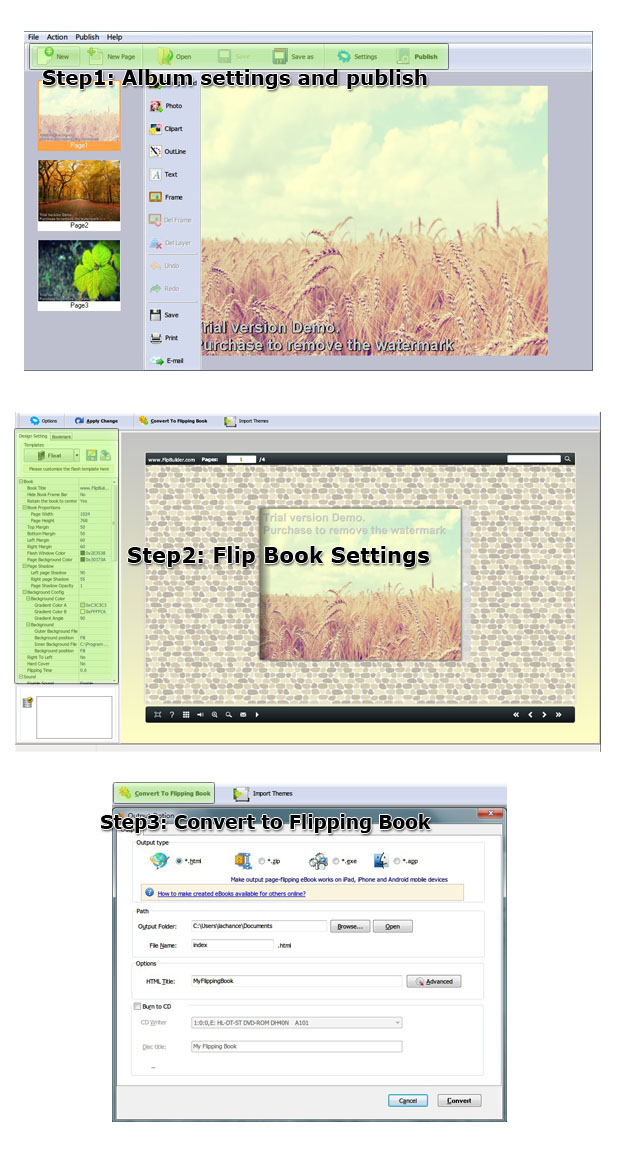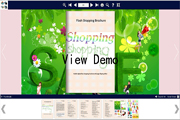$99
For Windows 7, Vista, XP
Album to Flash Brochure
Flash Albums Creator-Turn pictures and albums into flash flip albums!- Convert photos to flash albums with flipping pages;
- Add new pages and photos to the flash book;
- Decorate flipping pages or inserted photos with frame, clip arts, etc;
- 3 templates and various themes to decorate your flash album brochure;
- Powerful custom settings to control your digital flip album;
- Zoom to see every detail;
- Output the flash album in optional formats: HTML, Zip, Exe, Mac App, Mobile version and burn to CD;
- View the flash album on iPad, iPhone, Android Phones and other portable devices;
- Analyze your visitors' behaviors with Google Analytics Integration. Free TrialBuy Now
- Why Us?
- Features
- Screenshot
- How It Works
Turn a page to your great success!
One program, endless possibilities! No additional software involved!
Simple, easy and fast, yet professional, powerful and efficient!

Publish digital flash albums
It is said that a photo tells a thousand words! Photos are our beautiful memories and they mark our sweet moments. How great it would be if our digital photos are put in an arranged flash album just like the actual album. Our product—Album to Flash Brochure can help you to convert separated photos into digital page turn albums with animation. And in this way, you can keep the beautiful memories forever. Whenever you flip the photo album, memories of old times and good things will come into sight again!
Edit flipping pages and inserted photos

Album to Flash Brochure does not only enable you to publish flip albums, but also allows you to edit the albums with different decorations:
- Choose background for each page from pre-designed ones or your computer;
- Add photos, clip arts, outline, text and frame;
- Decorate the inserted photos with mask, light, frame;
- Define texture, matting and effect for the photos;
- Zoom in or out to define photo proportion.

Choose template and theme to match your album style
Album to Flash Brochure allows you to make your 3D flip brochure in your favorite style. You can choose your preferred one from the 3 built-in templates: Classical, Float and Spread. And each template contains different beautiful themes for you to decorate your to-be-published flash album.

Customize your own flash album
- Define button style, book proportion, font, color, etc;
- Choose background image and music from your collection;
- Define default language for the flash flipping pictures;
- Show or hide toolbar and button;
- Choose hard cover for the flip album and more.

Output the flash flip album in optional formats
Album to Flash Brochure allows you to publish them in optional formats:
1. Publish HTML online flash album to make it worldwide reachable;
2. Publish flip album in Exe and Zip format to store or send to your readers;
3. Mac App format enables you to view the flash book on Mac devices;
4. Mobile version can run on portable devices such as iPad, iPhone, Android Phone, etc;
5. Burning to CD enables you to store the flip album brochure in CD/DVD and play on computers.

Zoom to see every detail
Album to Flash Brochure provides you with a considerate function—the Zoom Function. With just a click on the zoom button or double-click on the flip album, the flash pages will zoom to your preferred proportion for you to see every detail. But just please make sure your original images are clear enough.
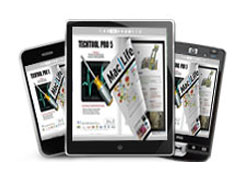
Mobilize your flash album
Small screen, big outcome! Album to Flash Brochure can mobilize your digital flip album by publishing it in mobile version which can be viewed on portable devices. With the mobile version, your flip photo album can be easily accessed via iPad, iPhone, Android Phones and other tablet devices. You've built a mobile gallery!

Google Analytics Integration
Once you publish an online flash album and upload to your website, the indispensable statistics tool—Google Analytics Tool of Album to Flash Brochure will show you real-time statistics so that you could analyze the visitors' behavior and optimize your marketing strategies. Or, you can readjust and update your publication to attract more visitors.
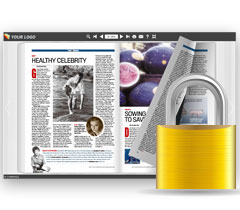
Secure your online flash album
Album to Flash Brochure allows you to protect it from downloading, printing or even accessing:
- Enable or disable the downing or printing function in the custom settings.
- Set access authorization by password encryption: you can make it all free for visitors to view the whole flash album; you can offer a sneak preview of the album's certain pages to draw readers to pay to view the rest; and you can protect all flipping pictures from being viewed.

One-off payment, cost effective
Please rest assured that once you purchase our software, you can use it forever and that we will never charge any hidden subscription fee or conversion fee. And this powerful flash book maker is very cost effective because it offers you unlimited conversions, you can publish as many flash albums as you like.

Free upgrade and free update
In order to meet the increasing needs of you, our respected customers, we have been trying our best to upgrade our programs. However, if you've purchased our software, you need not to pay for the upgrading of the later versions. And then, you can update the online flash album of your website by republishing it without paying a cent.

Full refund guarantee within 30 days
We offer free trial for each of our programs, and you can try and experience the powerful functions of our products before buying. We have strong confidence in our products, but if unfortunately, you are dissatisfied with our products, we promise that you will get a full refund within 30 days after purchase. You can email us at: support@flash-ebrochure-maker.com.
Product features:
Add and decorate the album
1. Add new pages for the flipping album;
2. Choose a background for each page either from pre-designed ones or your computer;
3. Add flipping pictures or album to the pages;
4. Add clip arts to the flash pages;
5. Insert outline to decorate the pages;
6. Insert text with frame and define font setting like font type, size, color, bold and more;
7. Select a frame for each page or delete the frame(s) that you don't want;
8. Delete layers that you don't need;
9. Redo or undo the previous editing;
10. Save the editing and decoration;
11. Print out the flash album;
12. Send your flip album book via e-mail;
13. Click to edit the inserted photos:
---1) Zoom in/out to adjust the photo proportion and move to your preferred position;
---2) Choose a mask for the flipping picture;
---3) Select light to decorate the inserted photo;
---4) Choose a frame for the inserted photo;
---5) Define texture for the inserted photo;
---6) Define matting for the inserted photo;
---7) Define effect (base, color and art) for the inserted photo.
Publish in optional formats:
1. Publish HTML online flip album brochure to make it worldwide reachable via Internet;
2. Publish album in Exe and Zip format to store or send to your readers;
3. Mac App format enables you to view the flash album on Mac devices;
4. Mobile version can run on portable devices such as iPad, iPhone, Android Phones, etc;
5. Burning to CD enables you to store the flip photo album in CD/DVD and play on computers.
Customize your flash album:
1. Project settings to define paper size, color and picture pattern;
2. Define e-mail settings to send e-mail message;
1. Define the bookmark for the photo album;
2. 3 built-in templates(classical, float and spread) and various themes to decorate your digital publication;
3. Choose images for outer and inner background;
4. Enable sound and choose your preferred sound as background music;
5. Save the template settings for later use;
6. Define book title for your flash album;
7. Show or hide the toolbar or other buttons (home, full screen, help, share, etc);
8. Decide to use self or blank open window for home page and links;
9. Font setting for flash, bookmark, buttons, window, search results, etc;
10. Define color for background, font, buttons, icons, etc;
11. Define a default language for the photo album;
12. Define book proportion, margin and page shadow;
13. Choose to use "Right-to-left" reading(Arabic for example) or not;
14. Choose a hard cover for the page turning album;
15. Insert page number and start page number;
16. Auto play setting allows it to play as soon as you open the flash flipping album;
17. Enable or disable thumbnail button to show or hide thumbnail;
18. Activate Google Analytics Integration to get real-time statistics of your readers;
19. Set limitations to decide if your readers could download, print or share your flash book;
20. Set flash security to allow your readers to view all pages, certain range pages or they have no access to even a page of the flash brochure;
21. Use "Zoom" function to read the flash photo album;
22. Help button allows you to add Help image or Flash to guide the readers.
Flash album features:
1. Present the album with virtual flash flip effect for readers;
2. Open the flash photo album with hard cover;
3. Turn a page by clicking the page shadow;
4. Turn a page by dragging the corners;
5. Turn a page by clicking the "First/Last, Previous/Next Page" buttons;
6. Turn a page by using keyboard arrows;
7. Turn to a certain page by entering the page number;
8. Use thumbnail to go to the page or get content you want;
9. View the flash brochure album in full screen;
10. Enable auto play to view the flash album;
11. Zoom to read every detail of the flash photos clearly;
12. Double-click to zoom in or zoom out;
13. Turn on/off the background music while viewing the flipping album;
14. Print out the flash album or custom range pages;
15. Share the book via e-mail;
16. View the flash brochure on iPad, iPhone, Android Phones or other portable devices;
17. Click "Help" to view help manual.