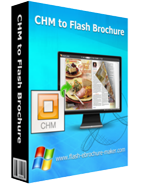
$99
For Windows 7, Vista, XP
CHM to Flash Brochure
Animation Flipbook Creator-Convert CHM files to flash flipbooks!- Convert digital CHM files to interactive flash flipbooks;
- Secure your flash flip book by encryption;
- 3 templates and various themes to match your book style;
- Powerful custom settings to control your unique animation books;
- Various output formats: HTML, Zip, Exe and burn to CD;
- Get a clear detail reading experience with Zoom function.
Free TrialBuy Now
- Why Us?
- Features
- Screenshot
- How It Works
Turn a page to your great success!
One program, endless possibilities! No additional software involved!
Simple, easy and fast, yet professional, powerful and efficient!

Turn CHM into 3D flash flipbook
Just as the product name—CHM to Flash Brochure indicates, this animation flipbook creator can dramatically convert Windows HTML help files (*.chm) into terrific flash brochures with animation page turn effect. With this professional page flip program, you can make the CHM files more attractive to your readers. Your readers will no longer be bored with the dull files, which will help them to have a better understanding of your CHM content.
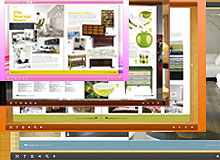
Choose template and theme to match your book style
CHM to Flash Brochure allows you to make your 3D flip brochure in your favorite style. You can choose your preferred one from the 3 built-in templates: Classical, Float and Spread. And each template contains different beautiful themes for you to decorate your to-be-published flash eBook.
Powerful custom settings to make your unique flash brochure
CHM to Flash Brochure enables you to make your flash flipbook unique with powerful custom settings:
- Define button style, bookmark, book proportion, font, color, etc;
- Choose background image and music from your collection;
- Define default language for the flash brochure;
- Show or hide toolbar and button;
- Choose hard cover for the flipbook and more.

Output the flash flipbook in optional formats
CHM to Flash Brochure allows you to publish the flash flipbook in optional formats (for online or offline reading): HTML, Exe, Zip and burn to CD.
1. Publish HTML online flash brochure to make it worldwide reachable via Internet;
2. Publish flash brochure in Exe and Zip format to store or send to your readers;
3. Burning to CD enables you to store the flash brochure in CD/DVD and play on computers.

Zoom to see every detail
CHM to Flash Brochure provides you with a considerate function—the Zoom Function. With just a click on the zoom button or double-click on the flip book, the flash pages will zoom to your preferred proportion for you to see every detail. But just please make sure your original CHM files are clear enough.
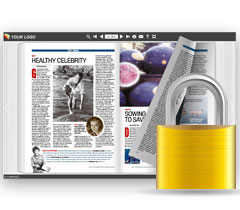
Secure your online flash brochure
- Enable or disable the downing or printing function in the custom settings.
- Set access authorization by password encryption: you can make it all free for visitors to view the whole flash album; you can offer a sneak preview of the album's certain pages to draw readers to pay to view the rest; and you can protect all flipping pictures from being viewed.

One-off payment, cost effective

Free upgrade and free update

Full refund guarantee within 30 days
Product Features:
Easy steps to import and output:
1. Convert CHM files to 3D virtual animation books with page turning effect;
2. Select CHM from the source files;
3. Open the CHM file before importing to make sure if it's the one you want to convert;
4. Choose to import all pages or custom range pages;
5. Choose quick import mode to import 10 pages only for initial preview;
6. Choose one from the 5 types of page quality for different book size to output;
7. Enable or disable to import bookmark to the flash brochure;
8. Enable or disable search function to search the imported text content or not;
9. Choose output format to convert CHM to flash brochure;
10. Define output folder path and file name;
11. Advanced settings to define title, keywords and description for the online HTML;
12. Exe advanced settings allow you to change icon picture (ICO file only) and define Exe window size;
13. 3 kinds of render engines for the conversion to avoid distortion;
14. Click "Convert" button to publish flash flipbook in your defined format.
Flexible output formats:
1. Publish HTML online brochure to make it worldwide reachable via Internet;
2. Publish flipbook in Exe and Zip format to store or send to your readers;
3. Burning to CD enables you to store the flip brochure in CD/DVD and play on computers.
Customize your flash brochure:
1. Define bookmark for the flash brochure;
2. 3 built-in templates(classical, float and spread) and various themes to decorate your digital publication;
3. Choose images for outer and inner background;
4. Enable sound and choose your preferred sound as background music;
5. Save the template settings for later use;
6. Define book title for your flash brochure;
7. Show or hide the toolbar or other buttons (home, full screen, help, share, etc);
8. Decide to use self or blank open window for home page and links;
9. Font setting for flash, bookmark, buttons, window, search results, etc;
10. Define color for background, font, buttons, icons, etc;
11. Define a default language for the flash brochure;
12. Define book proportion, margin and page shadow;
13. Choose to use "Right-to-left" reading(Arabic for example) or not;
14. Choose a hard cover for the animation book;
15. Insert page number and start page number;
16. Auto play setting allows it to play as soon as you open the flash flipbook;
17. Enable or disable thumbnail button to show or hide thumbnail;
18. Set limitations to decide if your readers could download, print or share your flash book;
19. Set flash security to allow your readers to view all pages, certain range pages or they have no access to even a page of the flash brochure;
20. Use "Zoom" function to read the flash book;
21. Help button allows you to add Help image or Flash to guide the readers.
Flash brochure features:
1. Present the CHM files with virtual flash flip effect for readers;
2. Open the flash brochure with hard cover;
3. Turn a page by clicking the page shadow;
4. Turn a page by dragging the corners;
5. Turn a page by clicking the "First/Last, Previous/Next Page" buttons;
6. Turn a page by using keyboard arrows;
7. Turn to a certain page by entering the page number;
8. Use thumbnail to go to the page or get content you want;
9. View the flash brochure in full screen;
10. Enable auto play to view the flash brochure;
11. Zoom to read every detail of the flash book clearly;
12. Double-click to zoom in or zoom out;
13. Turn on/off the background music while reading the book;
14. Print out the flash brochure or custom range pages;
15. Share the book via e-mail;
16. Click "Help" to view help manual.




