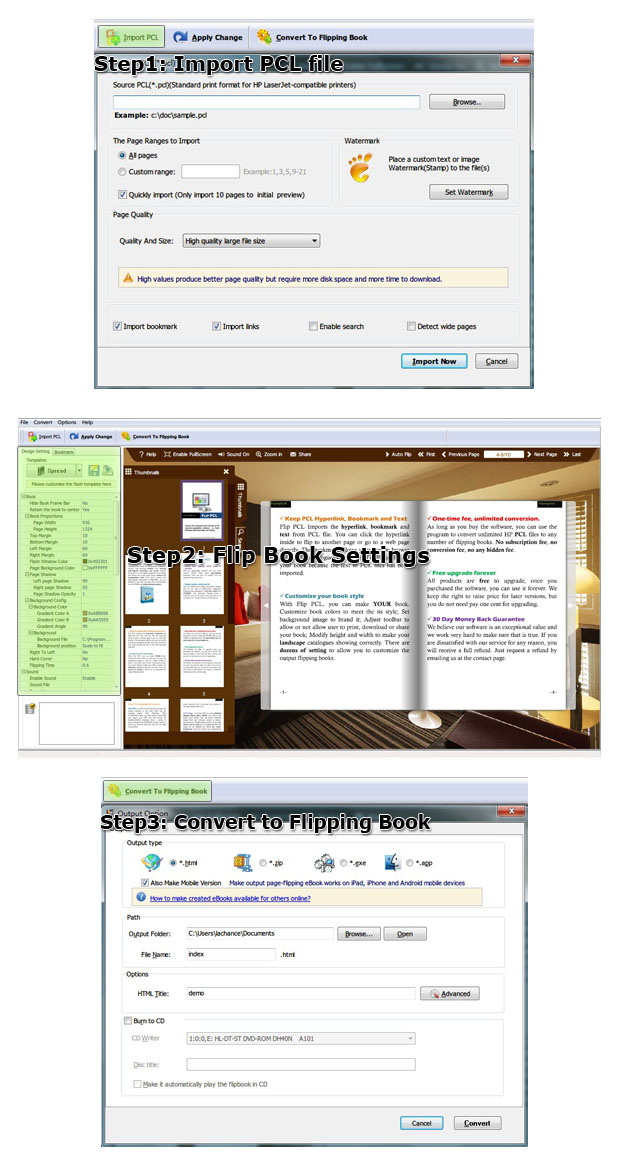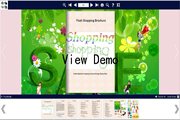$99
For Windows 7, Vista, XP
PCL to Flash Brochure
Online flip programs-Make animated digital flip books from PCL files!- Publish animated flip books form PCL documents;
- 3 beautiful built-in templates to decorate the digital flip book;
- Precise and professional control to customize your flash brochure;
- Various output formats: HTML, Zip, Exe, Mobile version and burn to CD;
- Build virtual mobile eBook store accessible via iPad, iPhone, Android Phones;
- Analyze your visitors' behaviors with Google Analytics Integration.
- Why Us?
- Features
- Screenshot
- How It Works
Turn a page to your great success!
One program, endless possibilities! No additional software involved!
Simple, easy and fast, yet professional, powerful and efficient!

Convert PCL to lively flash brochure
All PCL4, PCL5e, PCL5c, PCL XL (PCL6) files can be transformed into animation flip books. And you can share them with others via e-mail.
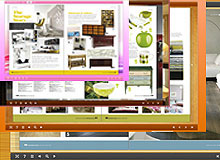
Choose template and theme to match your book style
PCL to Flash Brochure allows you to create lively 3D flash book in your favorite style. You can choose your preferred one from the 3 built-in templates: Classical, Float and Spread. And each template contains different beautiful themes for you to decorate your to-be-published digital flip book.
Customize your own flipping eBooks

- Define button style, bookmark, book proportion, font, color, etc;
- Choose background image and music from your collection;
- Define default language for the flash book;
- Show or hide toolbar and button;
- Choose hard cover for the flipbook and more.

Output the interactive flipbook in optional formats
1. Publish HTML online flash book to make it worldwide reachable;
2. Publish flipbook in Exe and Zip format to store or send to your readers;
3. Mobile version can run on portable devices such as iPad, iPhone, Android Phones, etc;
4. Burning to CD enables you to store the flip book in CD/DVD and play on computers.
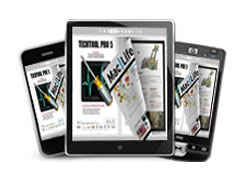
Mobilize your flash page turn book

Google Analytics Integration
Once you publish an online flash brochure and upload to your website, the indispensable statistics tool—Google Analytics Tool of PCL to Flash Brochure will show you real-time statistics so that you could analyze the visitors' behavior and optimize your marketing strategies. Or, you can readjust and update your publication to attract more visitors.

One-off payment, cost effectives

Free upgrade and free update

Full refund guarantee within 30 days
Product Features:
Easy steps to import and output:
1. Convert PCL files to 3D animated flip books;
2. Select PCL from the source files;
3. Open the PCL file before importing to make sure if it's the one you want to convert;
4. Choose to import all pages or custom range pages;
5. Choose quick import mode to import 10 pages only for initial preview;
6. Choose one from the 5 types of page quality for different book size to output;
7. Enable or disable to import bookmark to the flash brochure;
8. Enable or disable search function to search the imported text content or not;
9. Choose output format to convert PCL to digital flip book;
10. Define output folder path and file name;
11. Advanced settings to define title, keywords and description for the online HTML;
12. Exe advanced settings allow you to change icon picture(ICO file only) and define Exe window size;
13. 3 kinds of render engines for the conversion to avoid distortion;
14. Click "Convert" button to publish flash flipbook in your defined format.
Flexible output formats:
1. Publish HTML online flip book to make it worldwide reachable via Internet;
2. Publish flipbook in Exe and Zip format to store or send to your readers;
3. Mobile version can run on portable devices such as iPad, iPhone, Android Phones, etc;
4. Burning to CD enables you to store the flip book in CD/DVD and play on computers.
Customize your animated book:
1. Define bookmark for the flipbook;
2. 3 built-in templates(classical, float and spread) and various themes to decorate your digital publication;
3. Choose images for outer and inner background;
4. Enable sound and choose your preferred sound as background music;
5. Save the template settings for later use;
6. Define book title for your flash book;
7. Show or hide the toolbar or other buttons (home, full screen, help, share, etc);
8. Decide to use self or blank open window for home page and links;
9. Font setting for flash, bookmark, buttons, window, search results, etc;
10. Define color for background, font, buttons, icons, etc;
11. Define a default language for the flash book;
12. Define book proportion, margin and page shadow;
13. Choose to use "Right-to-left" reading(Arabic for example) or not;
14. Choose a hard cover for the animation book;
15. Insert page number and start page number;
16. Auto play setting allows it to play as soon as you open the flash flipbook;
17. Enable or disable thumbnail button to show or hide thumbnail;
18. Activate Google Analytics Integration to get real-time statistics of your readers;
19. Set limitations to decide if your readers could download, print or share your flash brochure;
20. Set flash security to allow your readers to view all pages, certain range pages or they have no access to even a page of the flash brochure;
21. Use "Zoom" function to read the flip book;
22. Help button allows you to add Help image or Flash to guide the readers.
Flash book features:
1. Present the PCL files with virtual flash flip effect for readers;
2. Open the page turning brochure with hard cover;
3. Turn a page by clicking the page shadow;
4. Turn a page by dragging the corners;
5. Turn a page by clicking the "First/Last, Previous/Next Page" buttons;
6. Turn a page by using keyboard arrows;
7. Turn to a certain page by entering the page numbers;
8. Use thumbnail to go to the page or get content you want;
9. View the flash brochure in full screen;
10. Enable auto play to view the flash brochure;
11. Zoom to read every detail of the flash book clearly;
12. Double-click to zoom in or zoom out;
13. Turn on/off the background music while reading the digital flipbook;
14. Print out the flash page flip book or custom range pages;
15. Share the book via e-mail;
16. Click "Help" to view help manual.