
$328
For Windows 7, Vista, XP
Office to Flash Brochure Pro
Page turn animation office program-Turn office to flip brochures!- Turn Office into digital 3D flash book with page turn animation;
- Embed the flash brochure with links, video, audio, flash, image, YouTube video, etc;
- Add printable area for readers to print out coupons directly;
- 3 templates to decorate the virtual flash brochure;
- Control settings to customize the flash book;
- Optional output formats: HTML, Zip, Exe, Mac App, Mobile version and CD;
- Support batch convert mode to create animation Office;
- Increase visitations via Social Share tools: Facebook, Twitter, Digg, Linkedin, etc;
- Analyze your visitors' behaviors with Google Analytics Integration;
- Use the command line mode to automate the flash brochure conversion.
Free TrialBuy Now
- Why Us?
- Features
- Screenshot
- How It Works
Turn a page to your great success!
One program, endless possibilities! No additional software involved!
Simple, easy and fast, yet professional, powerful and efficient!
Convert Office to flash page turn brochure
- PDF for Adobe PDF

- Microsoft Office document (*.docx, *.pptx, *.xlsx)
- Microsoft Publisher (*.pub)
- Microsoft Infopath (*.xml, *.xsn)
- Microsoft Visio (*.vso)
- Microsoft Compiled HTML Help (*.chm)
- TEXT document (*.txt)
- RTF document (*.rtf)
- .ods for spreadsheets (OpenOffice)
- .odt for spreadsheets (OpenOffice)
- .odp for presentations (OpenOffice)
- .odb for databases (OpenOffice)
- .odg for graphics (OpenOffice)

Edit the flash brochure with rich Multimedia
- Add page links, e-mail links and web links;
- Embed video, audio, flash, YouTube video;
- Insert images or albums.
 Add interactive objects on pages
Add interactive objects on pages
- Insert buttons to call new actions: call JavaScript function, open flash window or photo slideshow and so on.
- Add printable area on the pages for your readers to print it out directly as coupons.
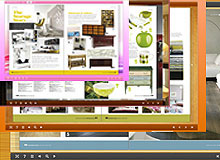
Choose template and theme to match your book style

Powerful custom settings to create unique flash brochure
- Define book logo, button style, bookmark, book proportion, font, color, etc;
- Choose background image and music from your collection;
- Define default language or choose two or more to make languages switchable;
- Show or hide toolbar and button;
- Choose hard cover for the flipbook and more.

Publish the flip book in optional formats
1. Publish HTML online brochure to make it worldwide reachable;
2. Publish flipbook in Exe and Zip format to store or send to your readers;
3. Mac App format enables you to view the flash book on Mac devices;
4. Mobile version can run on portable devices such as iPad, iPhone, Android Phones, etc;
5. Burning to CD enables you to store the flip brochure in CD/DVD and play on computers.

Share your flash brochure via social networks

Google Analytics Integration
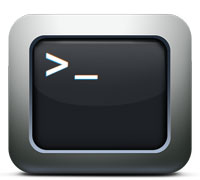
Support command line mode

One-off payment, cost effective

Free upgrade and free update

Full refund guarantee within 30 days
Product features:
Easy steps to import and output:
1. Turn PDF, MS Office and OpenOffice files to 3D flash brochure with page turn animation;
2. Select Office files from the source files;
3. Open the Office file before importing to make sure if it's the one you want to convert;
4. Choose to import all pages or custom range pages;
5. Choose quick import mode to import 10 pages only for initial preview;
6. Choose one from the 5 types of page quality for different book size to output;
8. Enable or disable to import bookmark to the animation Office;
9. Enable or disable search function to search the imported text content or not;
10. Detect wide page to view landscape pages spread on two portrait pages area;
11. Support batch convert multiple Office files to multiple or a flipping book at the same time;
12. Choose output format to convert PDF to page turn animation book;
13. Define output folder path and file name;
14. Advanced settings to define title, keywords and description for the online HTML(for HTML, Zip and Exe format only);
15. Exe advanced settings allow you to change icon picture(ICO file only) and define Exe window size;
16. 3 kinds of render engines for the conversion to avoid distortion;
17. Click "Convert" button to publish flash brochure in your defined format;
18. Automate the conversion in command line mode.
Powerful application of "Edit Pages":
1. Add links to open a link, call JavaScript function, open flash window and photo slideshow, etc;
2. Embed flipping pages with video, audio, flash, YouTube video;
3. Insert images (album) to create pop up photo slideshow;
4. Add button to call new actions (go to the appointed page, open a link, play audio, etc);
5. Add printable area as coupon for readers;
6. Copy and paste selected objects (link, video, audio, image, etc);
7. Delete the unwanted objects;
8. Zoom in and zoom out while editing the flash pages.
Flexible output formats:
1. Publish HTML online brochure to make it worldwide reachable via Internet;
2. Publish flipbook in Exe and Zip format to store or send to your readers;
3. Mac App format enables you to view the flash book on Mac devices;
4. Mobile version can run on portable devices such as iPad, iPhone, Android Phones, etc;
5. Burning to CD enables you to store the flip brochure in CD/DVD and play on computers.
Customize your flash brochure:
1. Define bookmark for the flash brochure;
2. 3 built-in templates(classical, float and spread) and various themes to decorate your office flash book;
3. Choose images for outer and inner background;
4. Enable sound and choose your preferred sound as background music;
5. Save the template settings for later use;
6. Choose a book logo and define book title for your flash brochure;
7. Show or hide the toolbar or other buttons (home, full screen, help, share, social share, etc);
8. Use the Minime style to hide the toolbar;
9. Decide to use self or blank open window for home page and links;
10. Font setting for flash, bookmark, buttons, window, search results, etc;
11. Define color for background, font, buttons, icons, etc;
12. Enable or disable single page reading interface;
13. Define a default language for the flash brochure or use two or more kinds to make languages switchable;
14. Define book proportion, margin and page shadow;
15. Choose to use "Right-to-left" reading (Arabic for example) or not;
16. Choose a hard cover for the page turning eBrochure;
17. Show flipping effect at the corners when the mouse moves over;
18. Insert page number and start page number;
19. Auto play setting allows it to play as soon as you open the flash flipping book;
20. Enable or disable thumbnail button to show or hide thumbnail;
21. Enable Google Analytics Integration to get real-time statistics of your readers;
22. Set limitations to decide if your readers could download, print or share your flash book;
23. Set flash security to allow your readers to view all pages, certain range pages or they have no access to even a page of the flash brochure;
24. Use "Zoom" function to read the flash book;
25. Help button allows you to add Help image or Flash to guide the readers;
26. About button allows you to add and show company file and contact information.
Flash brochure features:
1. Present Office files in a book-like interface;
2. Open the flash brochure with hard cover;
3. Turn a page by clicking the page shadow;
4. Turn a page by dragging the corners;
5. Turn a page by sliding the mouse wheel;
6. Turn a page by clicking the "First/Last, Previous/Next Page" buttons;
7. Turn a page by using keyboard arrows;
8. Turn to a certain page by entering the page number;
9. Use thumbnail to go to the page or get content you want;
10. View the flash brochure in full screen;
11. Enable auto play to view the flash brochure;
12. Zoom to read every detail of the flash book clearly;
13. Double-click to zoom in or zoom out;
14. Turn on/off the background music while reading the animation Office;
15. Click links to go to a defined page, e-mail interface or website;
16. View video, flash, YouTube video, photo slideshow;
17. Enjoy beautiful music or recording sound;
18. Print out the printable area directly as coupons;
19. Print out the whole flash brochure or custom range pages;
20. Share the book via e-mail or social networks such as Facebook, Twitter, Digg, Reddit, etc;
21. View the flash brochure on iPad, iPhone, Android Phones or other portable devices;
22. Click "Help" button to view help manual on the page turn animation brochure;
23. Click "About" button to see author, company and contact information of the flash brochure.
Here are some screenshots of version 2.0 below
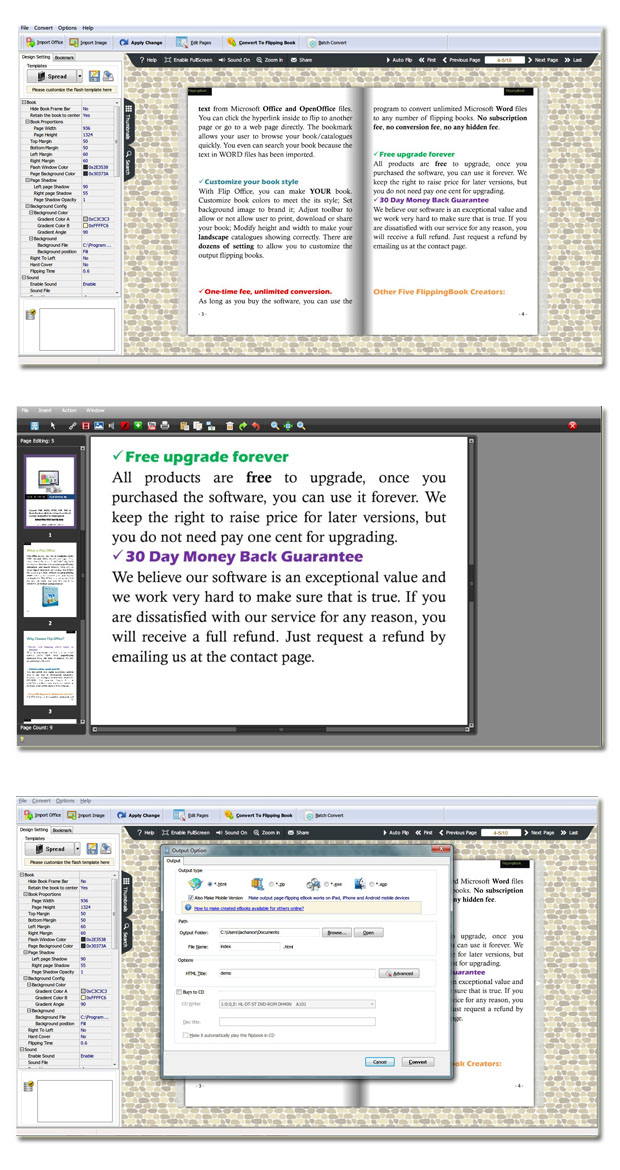
Three steps to create 3D flash flip eBooks from Office



