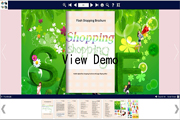$299
For Mac OS 10.5 or above
(Not for PowerPC)
PDF to Flash Brochure Pro Mac
Flash Flip Book Maker-Create 3D flash page flip eBooks on Mac!- Convert PDF to stunning flash page flip book on Mac devices;
- Reserve full content of the original PDF files, including links and photography;
- Embed video, audio, flash, images to the flash pages;
- Add page links, e-mail links and web links to the flipping pages;
- Add printable area for readers to print out coupons directly;
- Various built-in templates and themes to choose;
- Full control to customize your flash e-brochure;
- Optional output format: HTML, Mac App and mobile version;
- Increase visitations via e-mail and social networks.
Free TrialBuy Now
- Why Us?
- Features
- Screenshot
- How It Works
Turn a page to your great success!
One program, endless possibilities! No additional software involved!
Simple, easy and fast, yet professional, powerful and efficient!
Transform PDF to page flip flash brochure on Mac
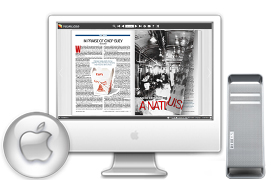
PDF to Flash Brochure Pro Mac is a great flip book maker.
- First of all, this Mac program can perfectly run on Mac OS X Leopard, Mac OS X Snow Leopard and Mac OS X Lion.
- Besides, this flipbook converter can help you to convert all PDF files into striking digital flash brochures with amazing page flipping effect.

Same content, different effect
Edit the flash brochure with rich Multimedia

- Add page links, e-mail links and web links;
- Embed video, audio, flash, YouTube video;
- Insert images or albums.

Add interactive objects on pages
- Insert buttons to call new actions: call JavaScript function, open flash window or photo slideshow and so on.
- Add printable area on the pages for your readers to print them out directly as coupons.
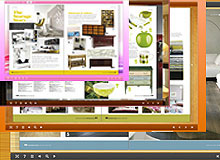
Choose template and theme to match your book style

Output the PDF flip book in optional formats
1. Publish HTML online brochure to make it worldwide reachable via Internet;
2. Mac App format enables you to view the flash book on Mac devices;
3. Mobile version can run on portable devices such as iPad, iPhone, Android Phones, etc.

Publish unique page turn e-brochure
- Define logo, button style, book proportion, font, color, etc;
- Choose background image and music from your collection;
- Define default language or choose two or more to make languages switchable;
- Show or hide toolbar and button;
- Choose hard cover for the flipbook and more.

Share your flash brochure via social networks

One-off payment, cost effective

Free upgrade and free update

Full refund guarantee within 30 days
Product features:
Easy steps to import and output:
1. Convert PDF to page flip brochure with flash page flip effect;
2. Select PDF from the source files;
3. Open the PDF file before importing to make sure if it's the one you want to convert;
4. Choose to import all pages or custom range pages;
5. Choose quick import mode to import 10 pages only for initial preview;
6. Choose one from the 5 types of page quality for different book size to output;
7. Enable or disable to import bookmark to the flash brochure;
8. Enable or disable to import internal link (page link) and external links (web link, e-mail link, etc);
9. Choose output format to convert PDF to flash brochure;
10. Define output folder path and file name;
11. Publish the flash flip brochure in HTML or Mac App format:
---(1)Publish HTML online brochure to make it worldwide reachable via Internet;
---(2)Mac App format enables you to view the flash book on Mac devices;
---(3)Mobile version can run on portable devices such as iPad, iPhone, Android Phones, etc;
12. Advanced settings to define title, keywords and description for the online HTML;
13. Click "Convert" button to publish flash brochure in your defined format.
Powerful application of "Edit Pages":
1. Add links to open a link, call JavaScript function, open flash window and photo slideshow, etc;
2. Embed flipping pages with video, audio, flash, YouTube video;
3. Insert images (album) to create pop up photo slideshow;
4. Add button to call new actions (go to the appointed page, open a link, play audio, etc);
5. Add printable area as coupon for readers;
6. Copy and paste selected objects (link, video, audio, image, etc);
7. Delete the unwanted objects;
8. Zoom in and zoom out while editing the flash pages.
Customize your flash brochure:
1. Define book title for the digital flash brochure;
2. Various built-in templates and themes to decorate your electronic publication;
3. Choose images for outer and inner background;
4. Enable sound and choose your preferred sound as background music;
5. Choose a book logo for your gorgeous flash brochure;
6. Show or hide the toolbar or other buttons (home, full screen, help, share, social share, etc);
7. Use the Minime style to hide the toolbar;
8. Decide to use self or blank open window for home page and links;
9. Font setting for flash, bookmark, buttons, window, etc;
10. Define color for background, font, buttons, icons, etc;
11. Enable or disable single page reading interface;
12. Define a default language for the Mac flip book or use two or more kinds to make languages switchable;
13. Define book proportion, margin and page shadow;
14. Choose to use "Right-to-left" reading (Arabic for example) or not;
15. Choose a hard cover for the page turning eBrochure;
16. Show flipping effect at the corners when the mouse moves over;
17. Insert page number and start page number;
18. Auto play setting allows it to play as soon as you open the flash flipping book;
19. Enable or disable thumbnail button to show or hide thumbnail;
20. Set limitations to decide if your readers could download, print or share your flash book;
21. Use "Zoom" function to read the page flip brochure;
22. Help button allows you to add Help image or Flash to guide the readers;
23. About button allows you to add and show company file and contact information.
Flash brochure features:
1. Present the PDF with flash page flip effect for readers;
2. Open the flash brochure with hard cover;
3. Turn a page by clicking the page shadow;
4. Turn a page by dragging the corners;
5. Turn a page by sliding the mouse wheel;
6. Turn a page by clicking the "First/Last, Previous/Next Page" buttons;
7. Turn a page by using keyboard arrows;
8. Turn to a certain page by entering the page number;
9. Use thumbnail to go to the page or get content you want;
10. View the flash brochure in full screen;
11. Enable auto play to view the flash brochure;
12. Zoom to read every detail of the flash book clearly;
13. Double-click to zoom in or zoom out;
14. Turn on/off the background music while reading the book;
15. Print out the flash brochure or custom range pages;
16. Share the book via e-mail or social networks such as Facebook, Twitter, Digg, Reddit, etc;
17. Click "Help" to view help manual;
18. Click "About" button to see author, company and contact information of the flash brochure.