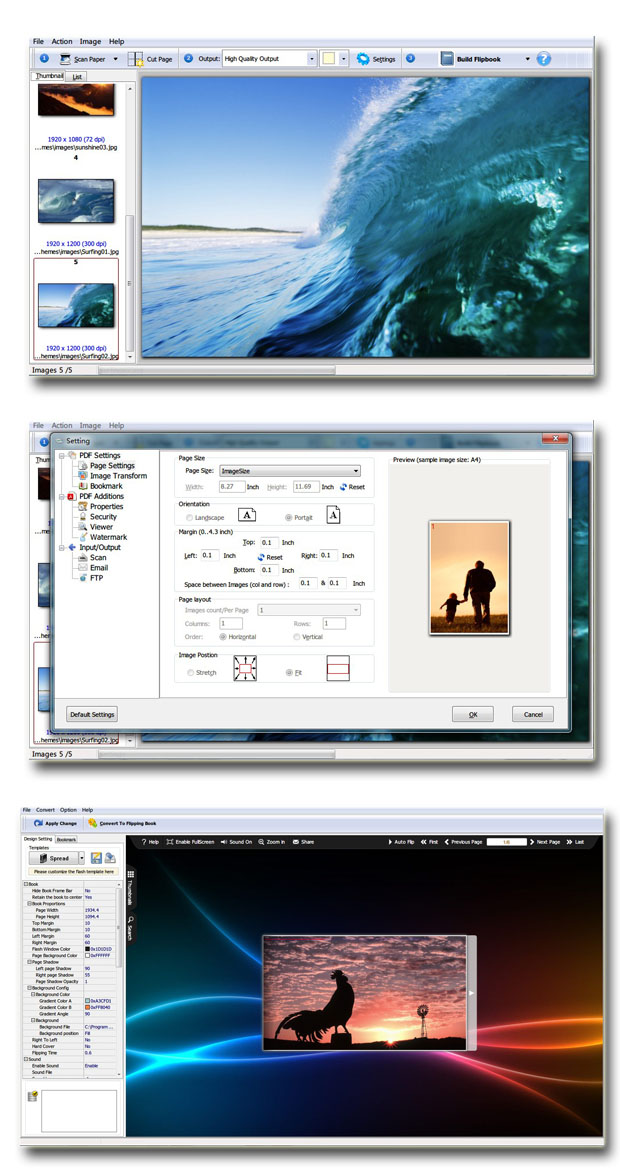$99
For Windows 7, Vista, XP
Scan to Flash Brochure
See below the distinct advantages of this page turn software:- Scan and convert scanned images to flash flipbooks;
- Publish the scanned files to flash flipbook, PDF, image or TIFF;
- 3 templates to choose to decorate the flip scan brochure;
- Customize the flash scan book with various control settings;
- Publish the flash scanned books in optional formats: HTML, Zip, Exe and burn to CD;
- Set security to protect the flash scan brochure.
Free TrialBuy Now
- Why Us?
- Features
- Screenshot
- How It Works
Turn a page to your great success!
One program, endless possibilities! No additional software involved!
Simple, easy and fast, yet professional, powerful and efficient!

Convert scanned files to flash brochure
Scan to Flash Brochure is a wonderful all-in-one page turn software. Firstly, with a scanner connected with your computer, this program enables you to scan different paper documents or images into digital scanned documents. And then, it allows you to convert the scanned files into stunning flash brochure with page turning effect.
Output the scanned documents in other files
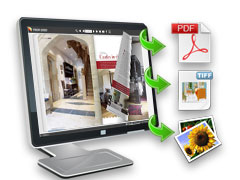 In addition to enabling you to create flash flipbook from scanned images, Scan to Flash Brochure also allows you to output them in other files:
In addition to enabling you to create flash flipbook from scanned images, Scan to Flash Brochure also allows you to output them in other files:
- Build PDF;
- Build and Email;
- Build and FTP;
- Build PDF for each Image;
- Append to existing PDF;
- Build Selected to PDF;
- Export to Image(s);
- Build to Multi-Page TIFF.
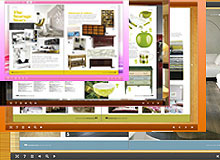
Choose template and theme to match your book style
Scan to Flash Brochure allows you to make virtual flip scan brochures in your favorite style. You can choose your preferred one from the 3 built-in templates: Classical, Float and Spread. And each template contains different beautiful themes for you to decorate your to-be-published flash brochure.
Customize your flipbook with control settings

- Define book title, button style, bookmark, book proportion, font, color, etc;
- Choose background image and music from your collection;
- Define default language;
- Show or hide toolbar and button;
- Choose hard cover for the flipbook and more.

Output the flash flip album in optional formats
1. Publish HTML online flash brochure to make it worldwide reachable via Internet;
2. Publish flipbook in Exe and Zip format to store or send to your readers;
3. Burning to CD enables you to store the flip scan brochure in CD/DVD and play on computers.
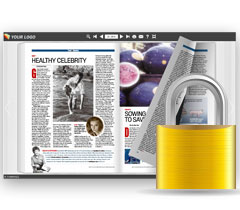
Secure your online flash scanned books
- Enable or disable the downing or printing function in the custom settings.
- Set access authorization by password encryption: you can make it all free for visitors to view the whole flip book; you can offer a sneak preview of the flipbook's certain pages to draw readers to pay to view the rest; and you can protect all pages from being viewed.

One-off payment, cost effective

Free upgrade and free update

Full refund guarantee within 30 days
Product Features:
Add and edit the flash scan brochure
1. Select scanner and scan paper;
2. Add scanned images or a directory;
3. Insert scanned images to the flash brochure;
4. Rearrange image alignment by moving first/last or up/down;
5. Define page cutting direction for selected range pages or all pages: vertical or horizontal in half;
6. Page settings:
---1) Choose page size for the flip image brochures (A4, A5, A6, etc);
---2) Define page orientation: Landscape or Portrait;
---3) Define book margin;
---4) Define page layout: images count/page, columns and rows, horizontal or vertical;
---5) Define image position: Stretch or fit.
7. Define image rotation and effect;
8. Select image output: High quality output, Small file size(Grayscale), Small file size(Color), Small file size(Monochrome);
9. Add bookmark and select the bookmark type;
10. Define book properties: title, subject, author and keywords;
11. Add security:
---1) Require a password to open the document;
---2) Use a password to restrict permission: printing, changing and copying.
12. Set initial view, user interface options and window options;
13. Define input or output settings: Scan settings, e-mail settings and FTP settings;
14. Crop image to your preferred part;
15. Adjust image color with "Auto Color Adjust";
16. Enhance or lower contrast;
17. Improve or weaken brightness;
18. Sharpen the image with "Sharp" function;
19. Select image effect: Convert to Black/White, Gray Scale and Edge Detection;
20. Reload image if you are dissatisfied with the previous settings.
Optional output files:
1. Build PDF;
2. Build and Email;
3. Build and FTP;
4. Build PDF for each Image;
5. Append to existing PDF;
6. Build Selected to PDF;
7. Export to Image(s);
8. Build to Multi-Page TIFF.
Publish flash brochure in flexible formats:
1. Publish HTML online flip scan brochures to make it worldwide reachable via Internet;
2. Publish flipbook in Exe and Zip format to store or send to your readers;
3. Burning to CD enables you to store the flash scan brochure in CD/DVD and play on computers.
Customize your flash brochure:
1. Define bookmark for the flash brochure;
2. 3 built-in templates(classical, float and spread) and various themes to decorate your digital publication;
3. Choose images for outer and inner background;
4. Enable sound and choose your preferred sound as background music;
5. Save the template settings for later use;
6. Define book title for your flash brochure;
7. Show or hide the toolbar or other buttons (home, full screen, help, share, etc);
8. Decide to use self or blank open window for home page and links;
9. Font setting for flash, bookmark, buttons, window, etc;
10. Define color for background, font, buttons, icons, etc;
11. Define a default language for the flash brochure;
12. Define book proportion, margin and page shadow;
13. Choose to use "Right-to-left" reading(Arabic for example) or not;
14. Choose a hard cover for the page turning eBrochure;
15. Insert page number and start page number;
16. Auto play setting allows it to play as soon as you open the flash flipping book;
17. Enable or disable thumbnail button to show or hide thumbnail;
18. Set limitations to decide if your readers could download, print or share your flash album;
19. Set flash security to allow your readers to view all pages, certain range pages or they have no access to even a page of the flip brochure;
20. Use "Zoom" function to view the flash brochure;
21. Help button allows you to add Help image or Flash to guide the readers.
Flash brochure features:
1. Present the scanned files with virtual flash page flip effect for readers;
2. Open the flash brochure with hard cover;
3. Turn a page by clicking the page shadow;
4. Turn a page by dragging the corners;
5. Turn a page by clicking the "First/Last, Previous/Next Page" buttons;
6. Turn a page by using keyboard arrows;
7. Turn to a certain page by entering the page number;
8. Use thumbnail to go to the page or get content you want;
9. View the flash brochure in full screen;
10. Enable auto play to view the flash brochure;
11. Zoom to read every detail of the flipping book clearly;
12. Double-click to zoom in or zoom out;
13. Turn on/off the background music while viewing the flash brochure;
14. Print out the flash brochure or custom range pages;
15. Share the image brochures via e-mail;
16. Click "Help" to view help manual.